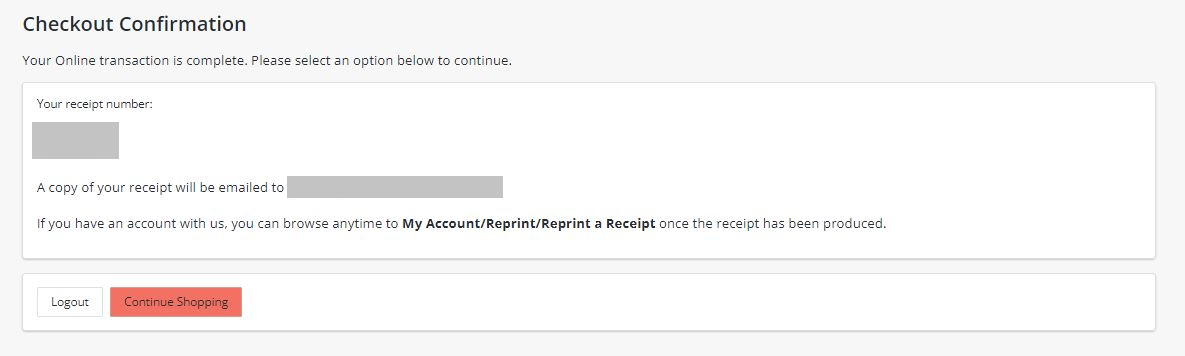Step One:
- Select the desired date you would like to make a tennis court reservation, then hit search.
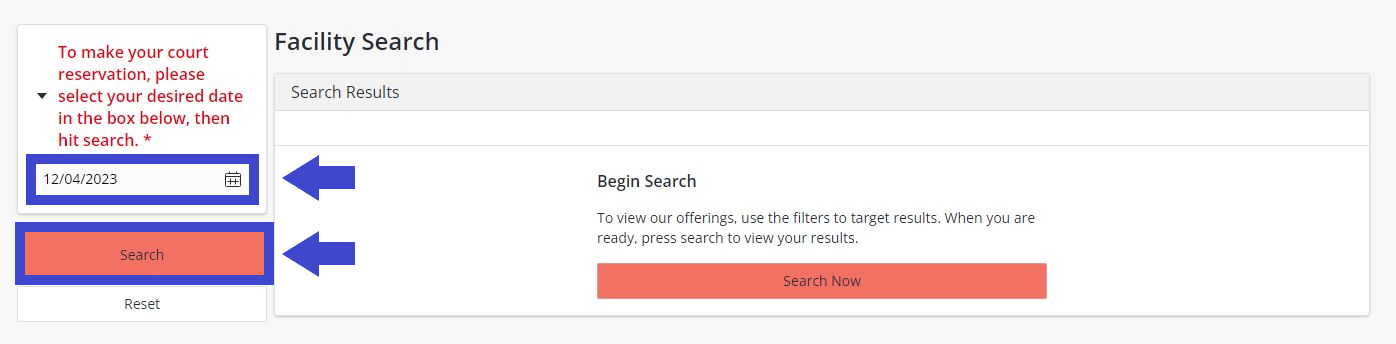
Step Two:
Scroll down to locate the tennis court you wish to reserve.
- Please make your selection from the available tennis courts listed below.
- Courts that are displayed in black are not available to reserve.
- After selecting the tennis court, click “Add to Cart.”
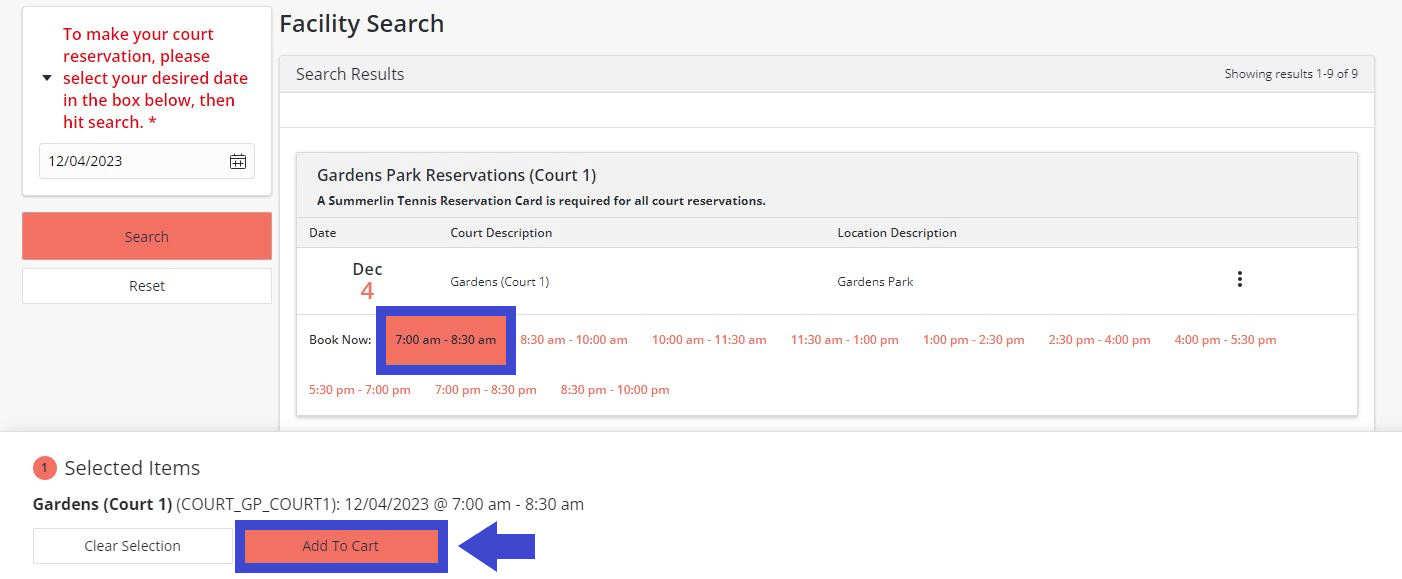
Step Three:
To login, enter the username and password you created when you received your Summerlin resident ID card. If you cannot recall this information, please select “Forgot Username” and/or “Forgot Password” located at the bottom of the page.
*To login into the WebTrac system, you must have an active Summerlin resident ID card issued as of April 2018 and Email address on file. (Renter ID cards are active for one year from date of issue.) If you don’t have an active ID card and/or Email on file with us, or if our data fails to match your responses, please contact The Summerlin Council at (702) 341-5500 during business hours for assistance.
(This page will not display if already logged in.)
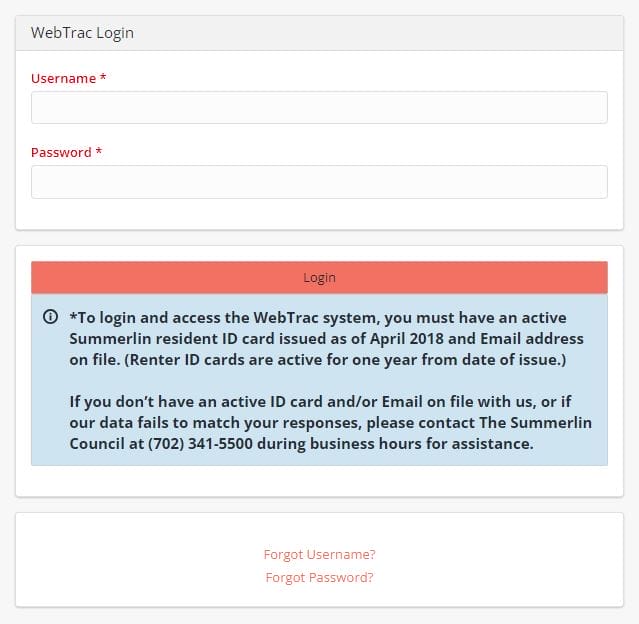
Step Four:
Select the household member reserving the tennis court.
- Members must have an active Tennis Reservation Card to make a tennis court reservation. If not, they will receive an error message and be prompted to start over.
Click “Continue.”

Step Five:
Please review the waiver and click “I Agree” and “Continue.”
- You will be asked to agree to the waiver for each household member selected.
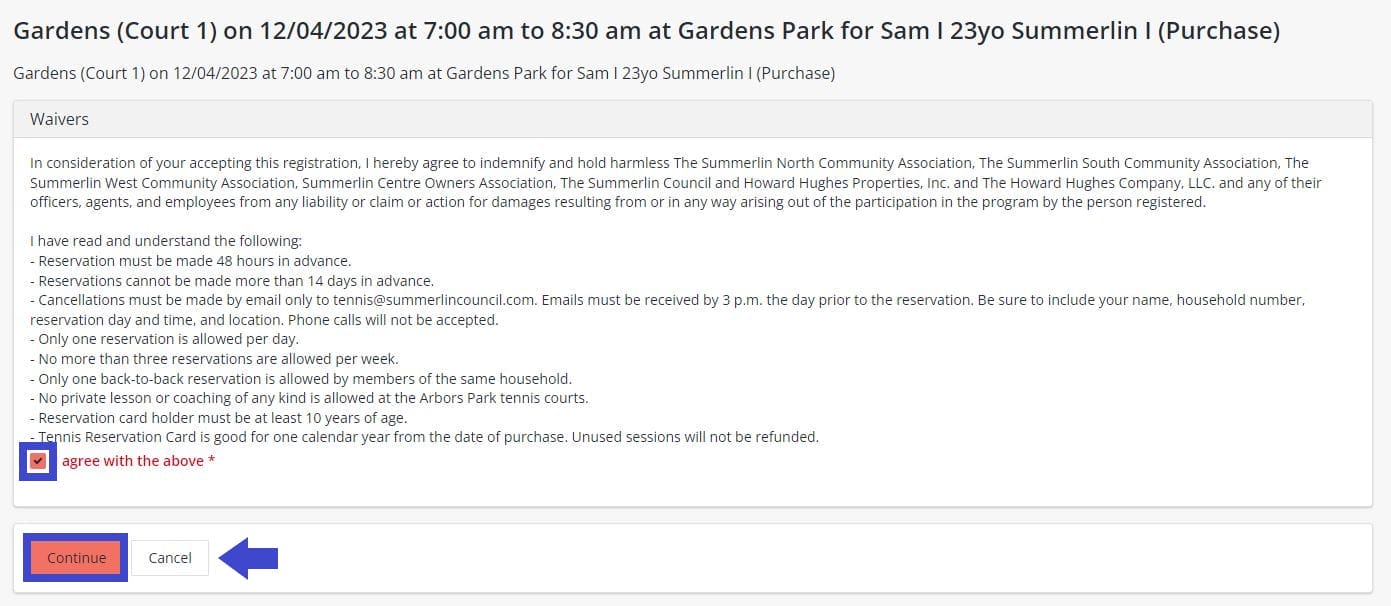
Step Six:
This screen will show the location, date, and time of the court reservation. If the selection is correct, click “Proceed to Checkout.”
- If you do not want the tennis court reservation and wish to make a new selection, choose “Empty Cart” and start over.
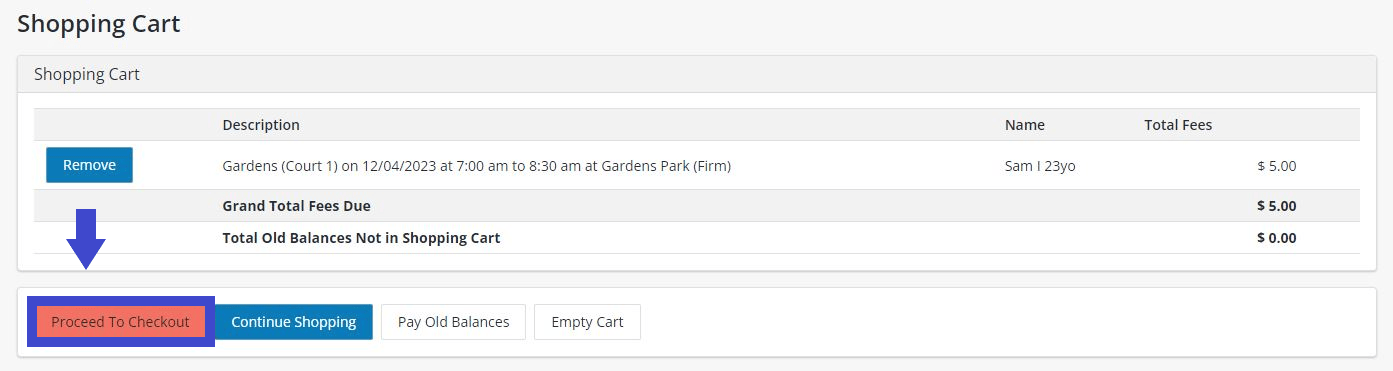
Step Seven:
On this page, start by locating the “Tennis Court Reservations” box.
- Select “Apply.” A visit will be deducted from your Tennis Reservation Card.
Please note:
This is the only step needed on this screen. Do not select a payment method or add credit card information.
If you do not have a phone number on file, you will be required to provide this information during this step. Afterwards, click “Continue.”
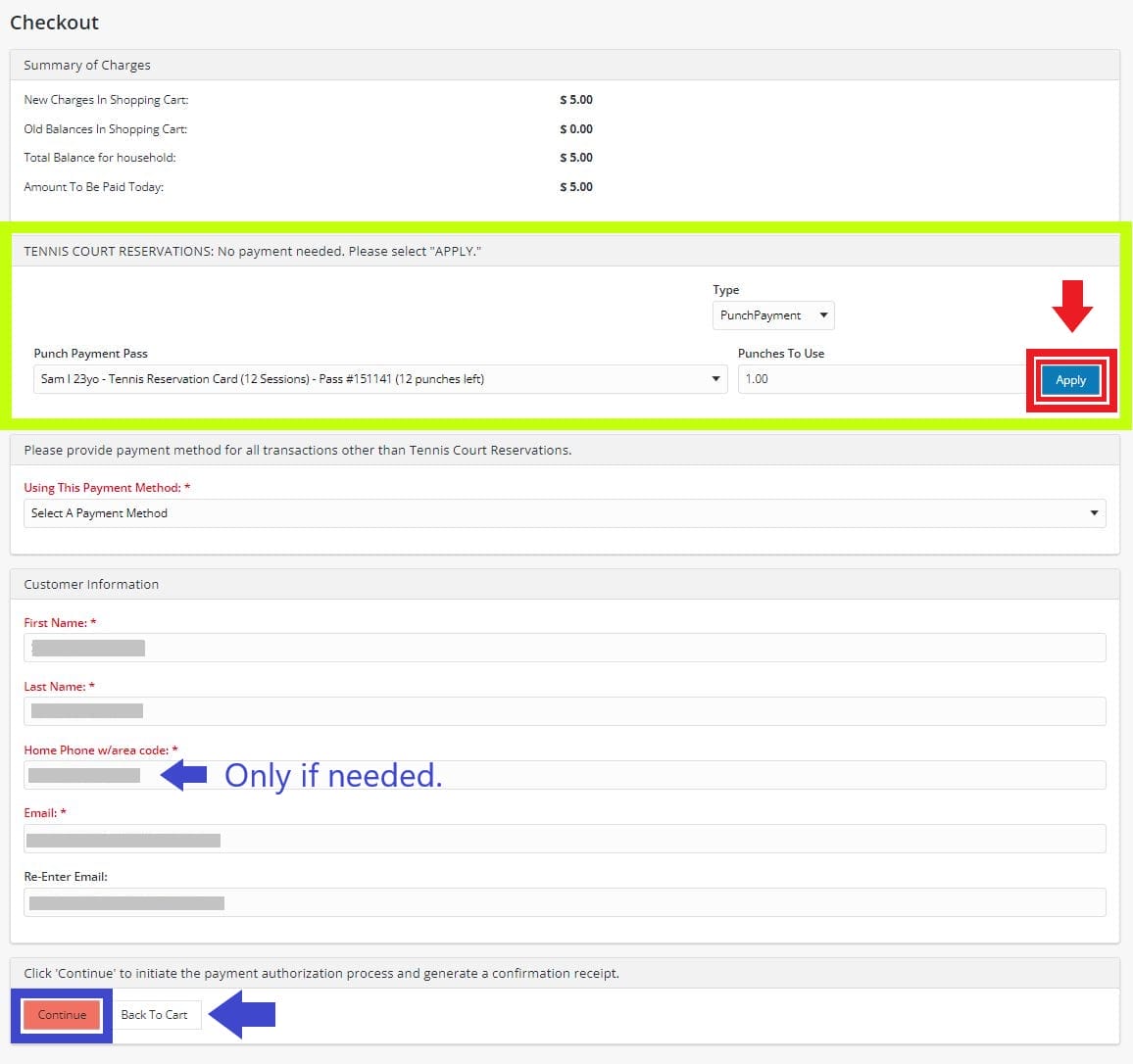
Step Eight:
Review information.
Click “Continue.”
Once submitted, you will be sent a confirmation receipt via your Email.

Step Nine:
Your transaction is complete. You may now choose to “Logout” or “Continue Shopping.”
Questions? Please call (702) 341-5500.