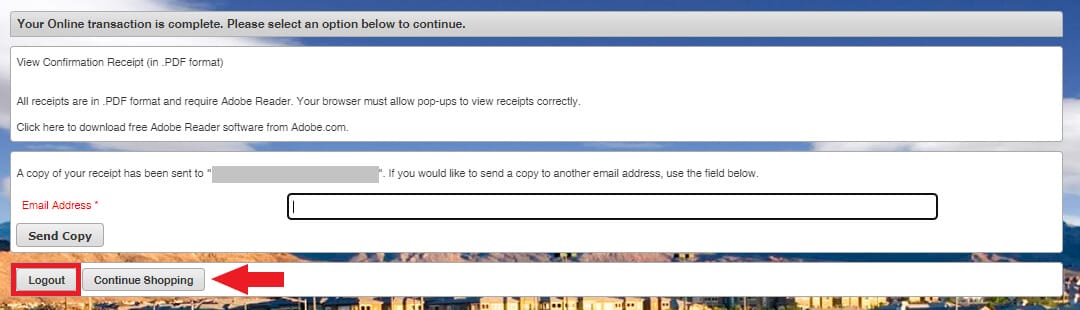Step One:
On this screen you will find all the sessions available. Locate your preferred session.
- Sessions that are available will show as green in the availability column.
- Sessions that are unavailable will show as red in the availability column.
- When you locate your preferred session, please click on the “+” sign at the left. If selected properly, it will change into a “-” indicating the session has been selected.
- You may select one session or multiple sessions.
- After selecting your session(s), click “Add to Cart.”
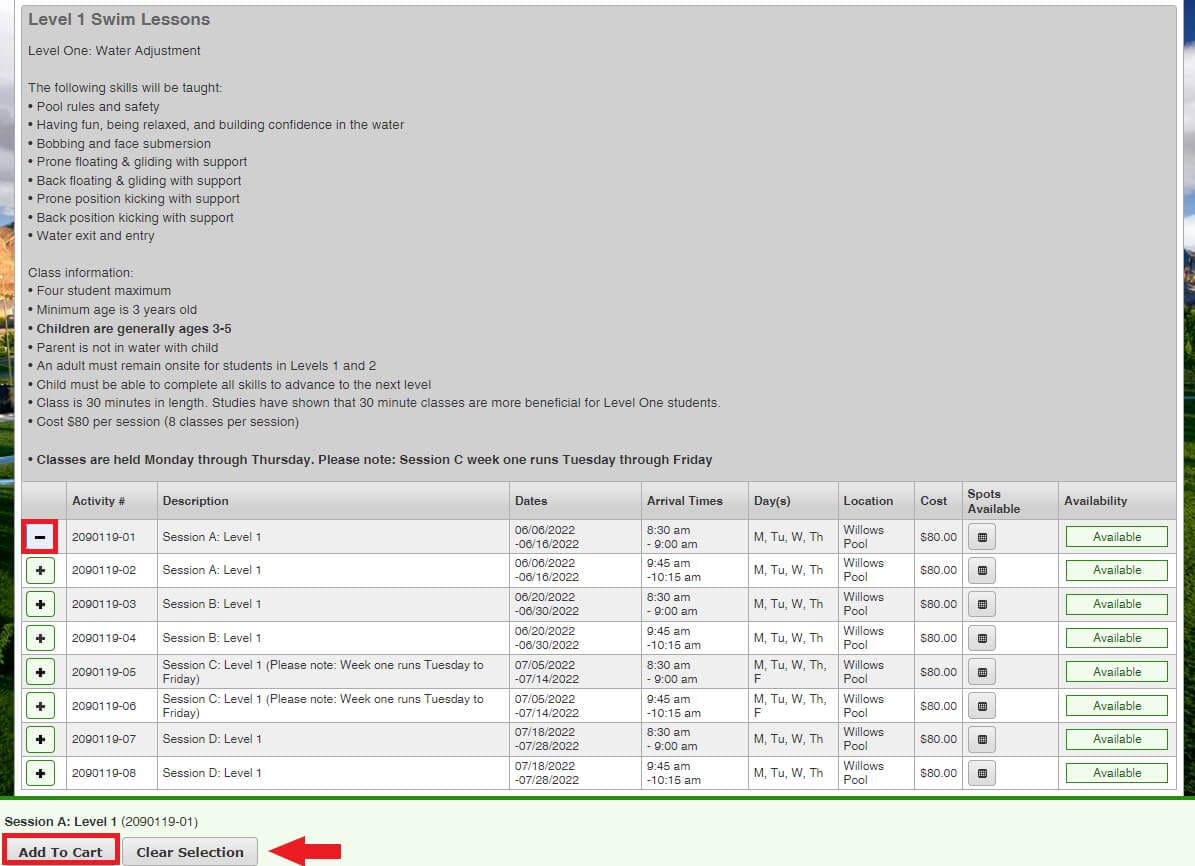
Step Two:
To login, enter your Summerlin Household ID# and last name of the primary household member to continue.
- Username
- Your Summerlin Household ID# can be found on the front of your Summerlin Resident I.D. Card (issued after April 2018*).
- Password
- Owners – The first time you log into the system, your password is the last name of the primary member.
- Renters – The first time you log into the system, please call (702) 341-5500 for assistance.
*All renters, as well as any homeowner with an ID card issued prior to April 2018, do not have access to online registration. Please call (702) 341-5500 for assistance or to schedule an appointment to update your I.D. card.
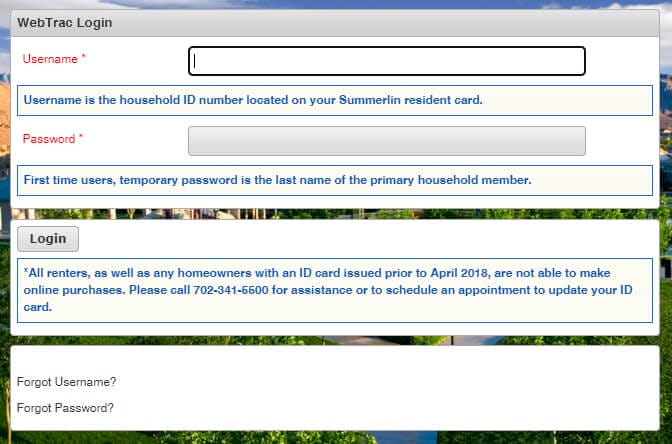
Step Three:
The children in your household that meet the class criteria will be displayed.
Select the child(ren) you wish to enroll.
Click “Continue.”

Step Four:
Review the waiver and click “I Agree” at bottom of the page, then “Continue.” (Please note: You will be asked to agree to the waiver for each household member selected.)
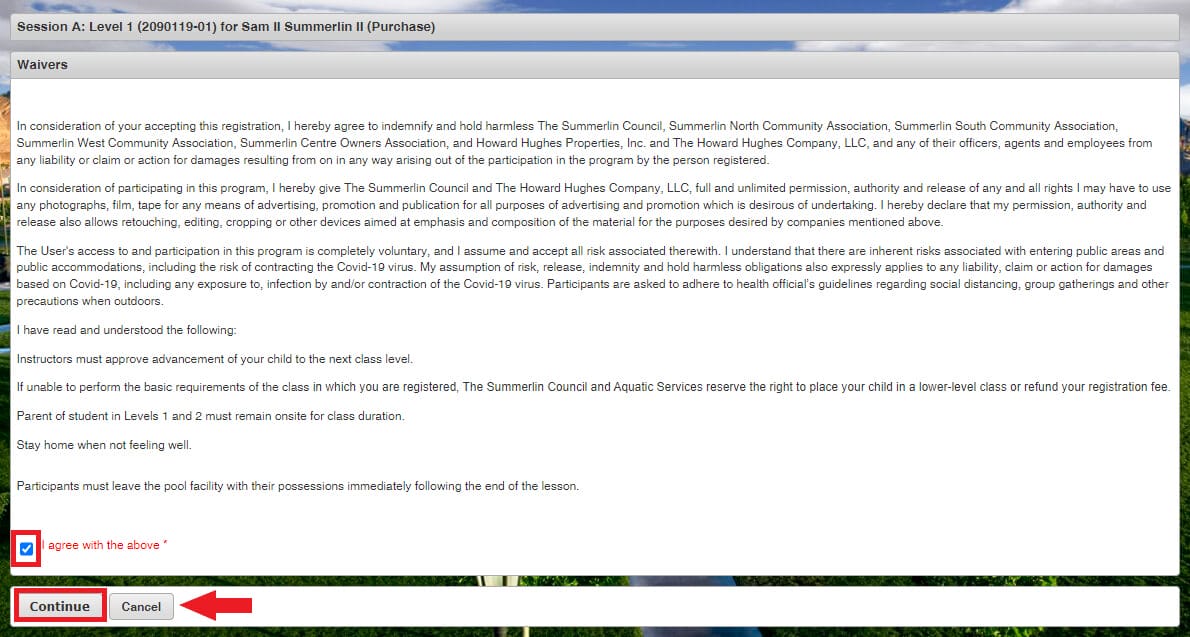
Step Five:
Review the session selected for purchase. If correct, click “Proceed to Checkout.”
- If you do not want the session selected and wish to make a new selection, you may choose “Empty Cart” and start over.
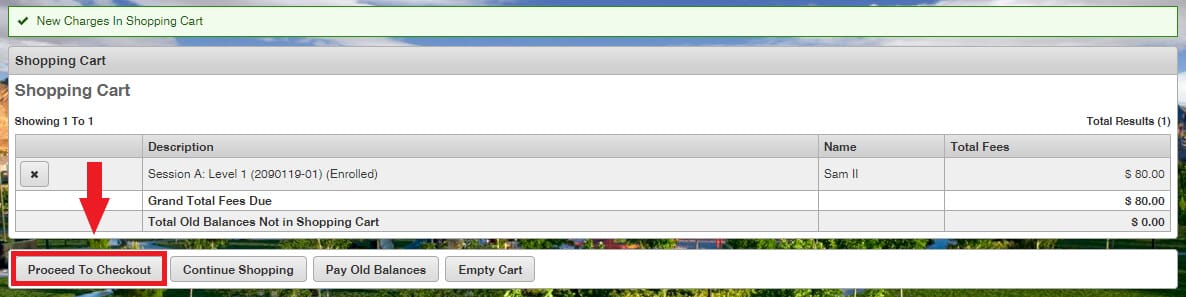
Step Six:
Before processing payment:
- Review your balance(s)
- Choose your payment method
- Make sure your Customer Information is correct
- Click “I’m not a robot” box
- Complete your payment information
Click “Continue.”
Once submitted, you will be sent a confirmation receipt via your E-mail.
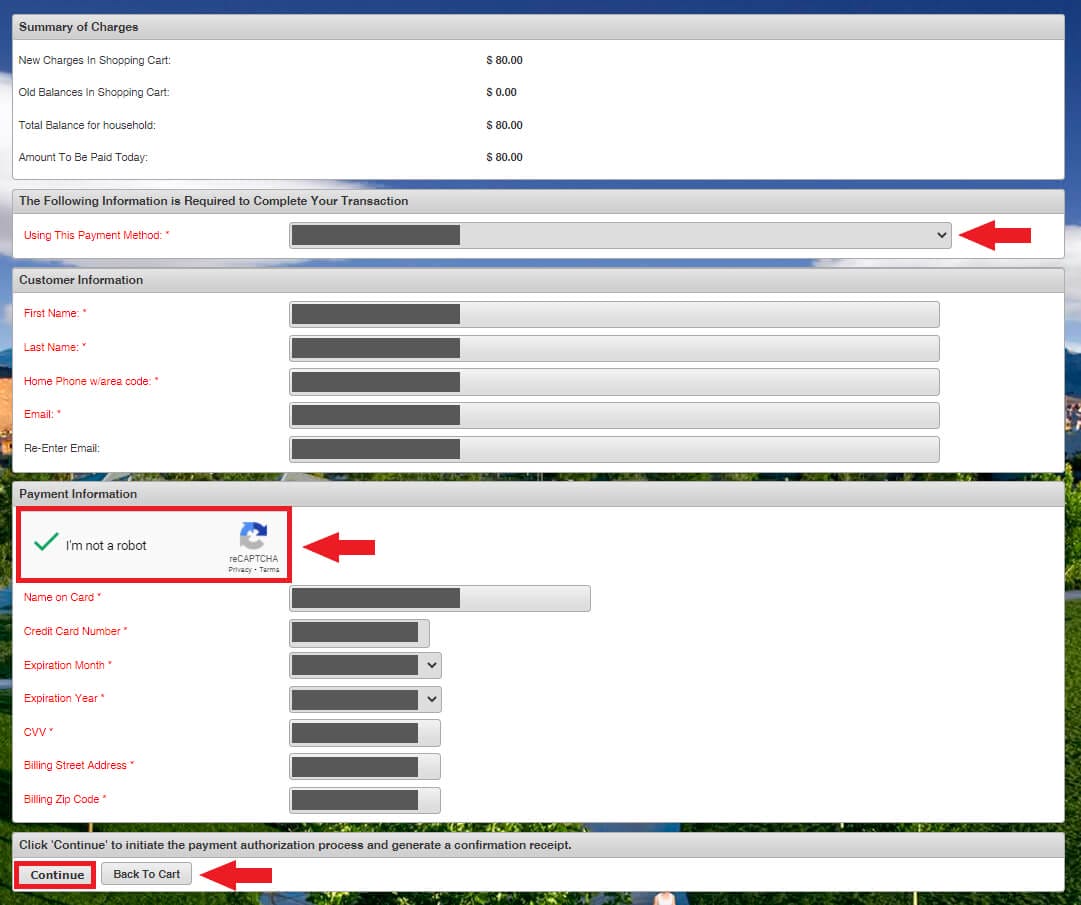
Step Seven:
Your transaction is complete.
If you would like to send a reservation receipt to another email address, enter that information into the field.
- Please bring your E-mail with you to the first class in the event of any questions or issues.
- If you wish to register for another session, please choose “Continue Shopping.”
If you are finished making reservations at this time, please choose “Log Out”.
Questions? Please call 702-341-5500.