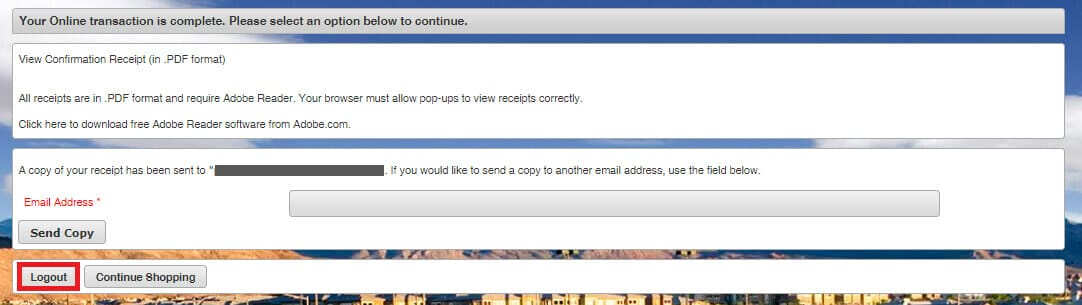Step One:
On this screen, you will see the swim team age groups available. Locate the team in which you want to participate.
- Teams that are available will show as green in the availability column.
- Teams that are unavailable will show as red in the availability column.
- When you locate the team you are interested in purchasing, please click on the “+” sign at the left. If selected properly, it will change into a “-” indicating the activity has been selected.
- After selecting your team, click “Add to Cart.”
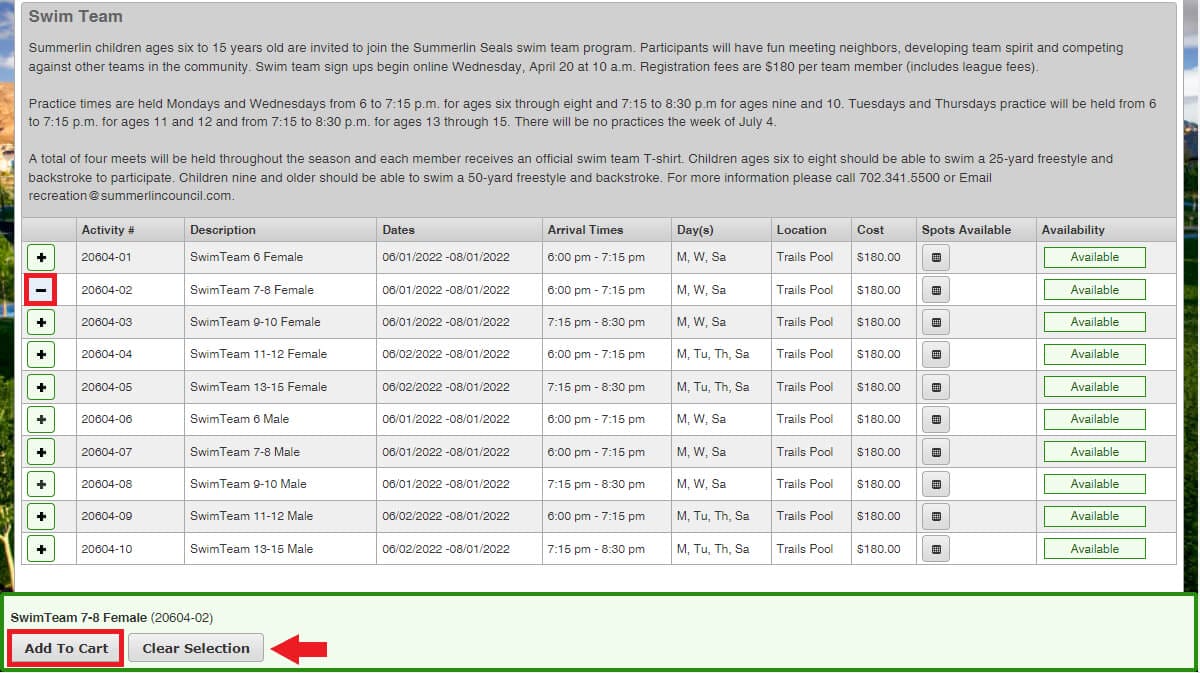
Step Two:
To login, enter your Summerlin Household ID# and last name of the primary household member to continue.
- Username
- Summerlin Household ID# is found on the front of your Summerlin Membership Card (issued after April 2018*).
- Password
-
- Owners – The first time you log into the system, your password will be the last name of the primary member.
- Renters – The first time you log into the system, please call (702) 341-5500 for assistance.
*All renters, as well as homeowners with an ID card issued before April 2018, do not have access to online registration. Please call (702) 341-5500 for assistance or to schedule an appointment to update your ID card.
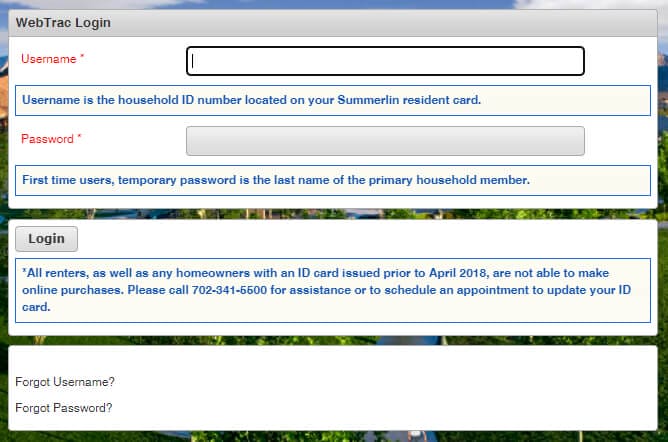
Step Three:
The children in your household that meet the swim team age group criteria will display here.
Select the child you wish to enroll.
Click “Continue.”

Step Four:
Review the waiver and click “I Agree” at the bottom of the page, then “Continue.”
(Please note: You will be asked to agree to the waiver for each household member selected.)
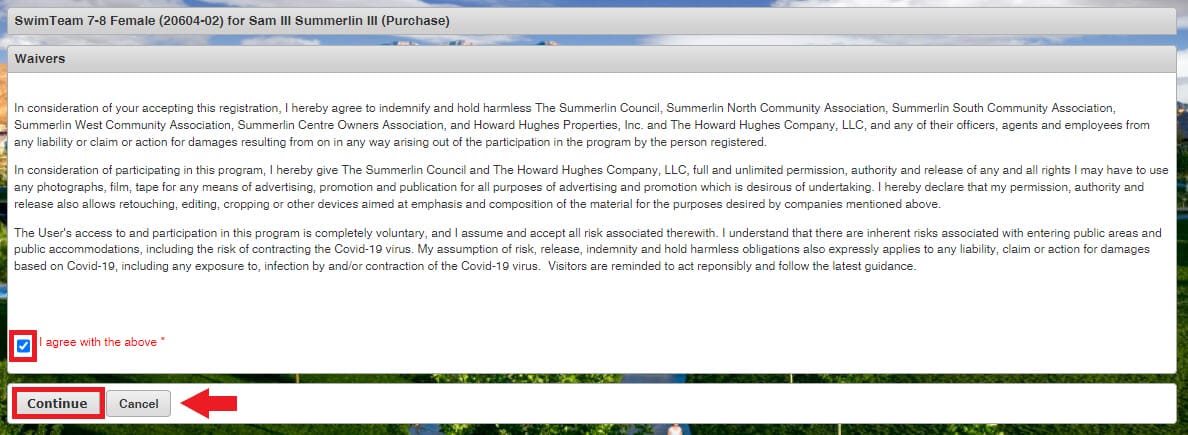
Step Five:
This screen will show you the team selected for purchase. If correct, click “Proceed to Checkout.”
- To add an additional household member, you may choose “Continue Shopping” to go back and add another household member.
If you do not want the selection made, you may choose “Empty Cart” and start over.
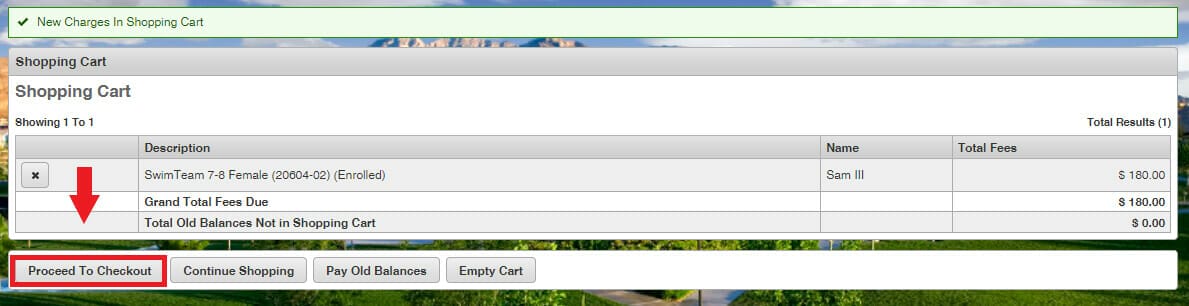
Step Six:
Before processing payment:
- Review your balance(s)
- Choose your payment method
- Make sure your customer information is correct
- Click “I’m not a robot” box
- Complete your payment information
Click “Continue.”
Once submitted, you will be sent a confirmation receipt via your E-mail.
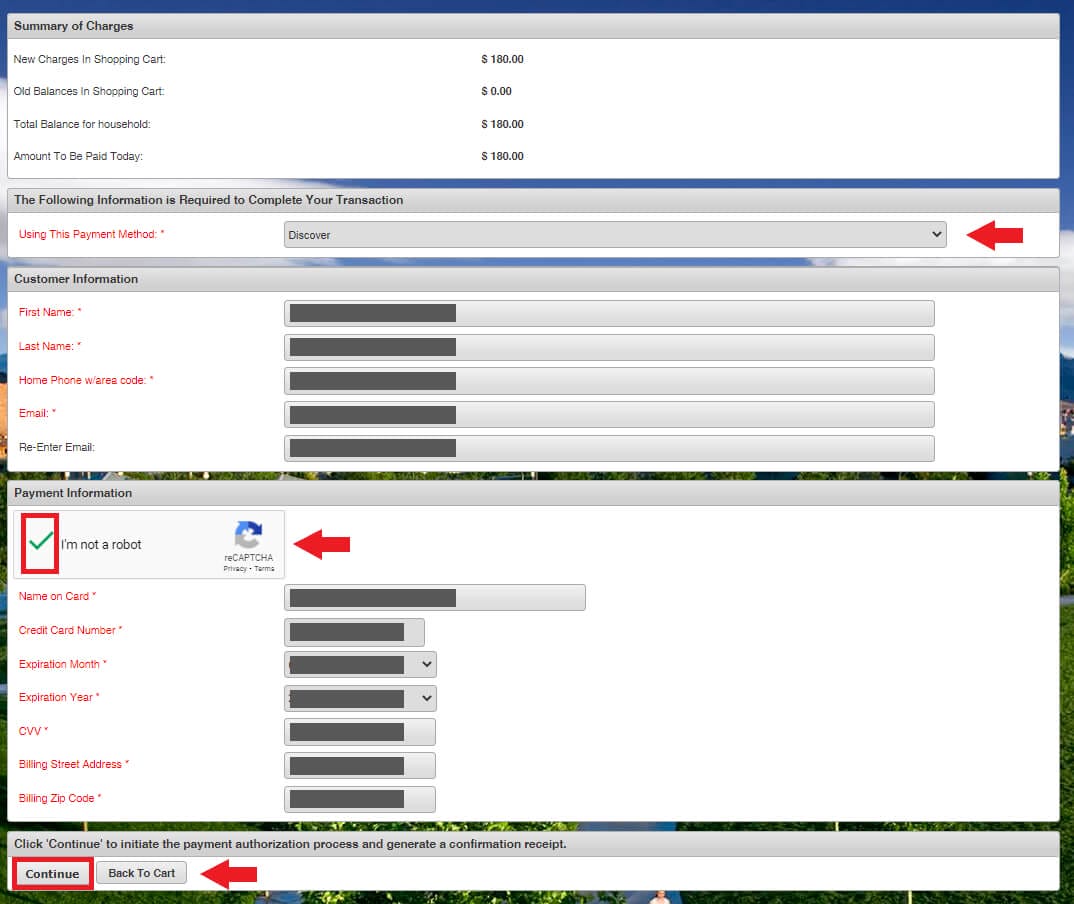
Step Seven:
Your transaction is complete.
If you would like to send a registration receipt to another email address, enter that information in the field.
- Please have your receipt available at the first practice in the event of any questions or issues.
If you are finished registering at this time, please choose “Log Out”.
Questions? Please call 702-341-5500