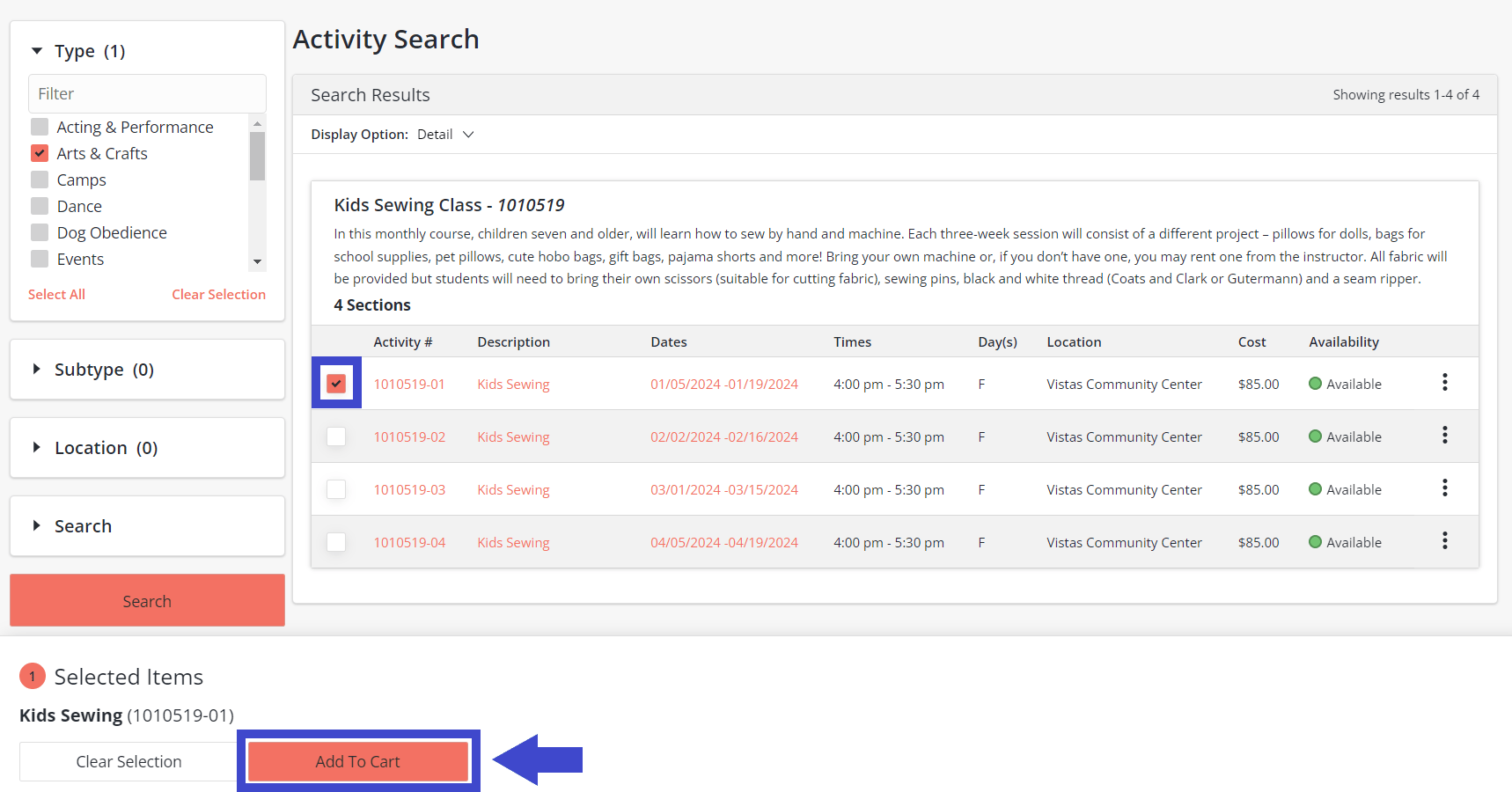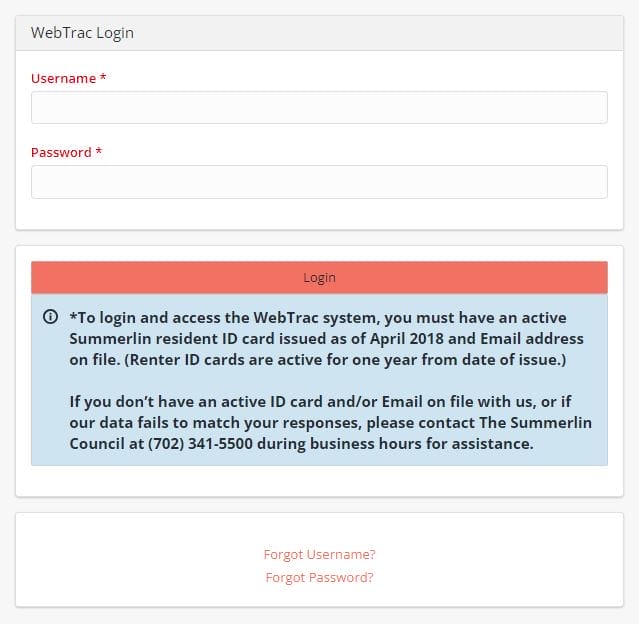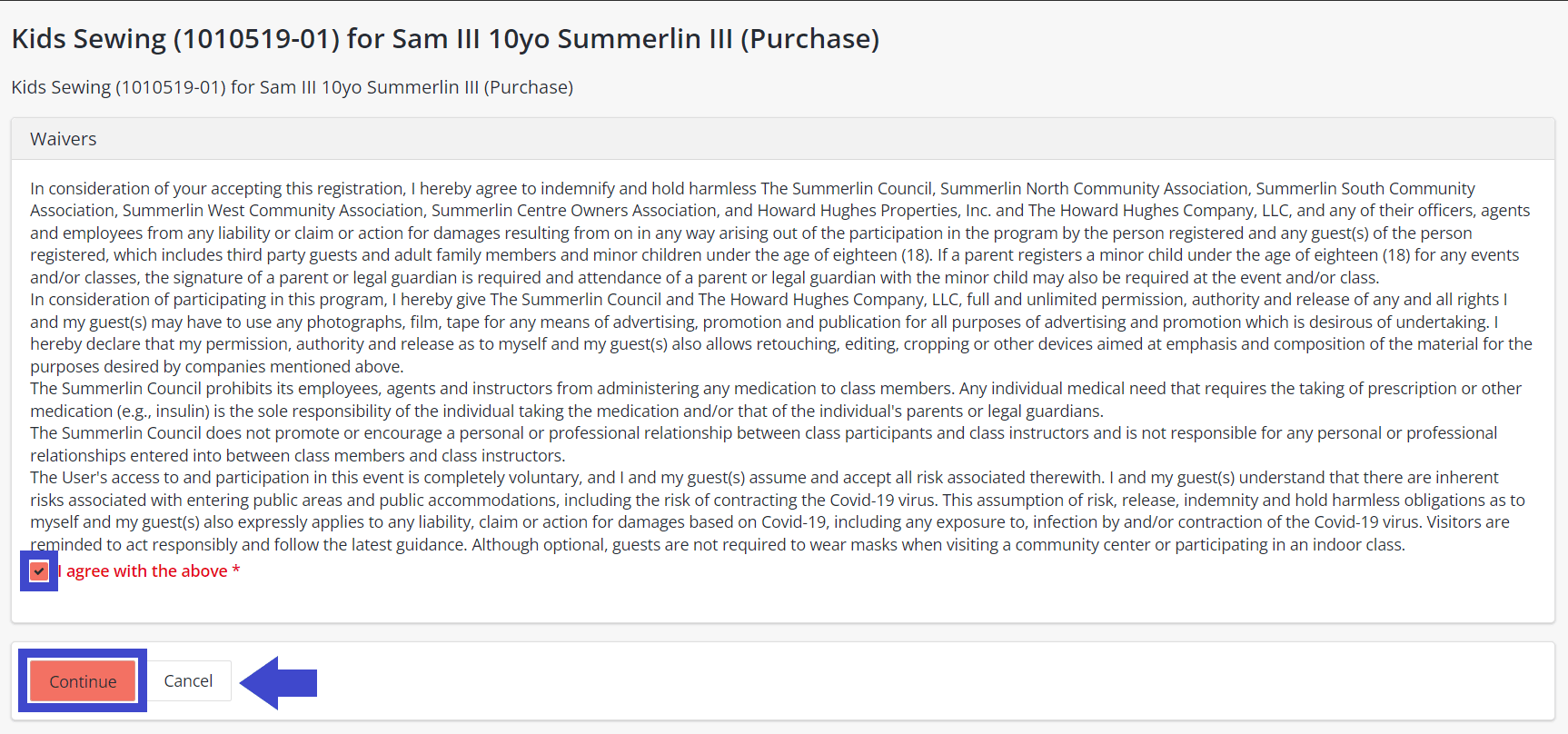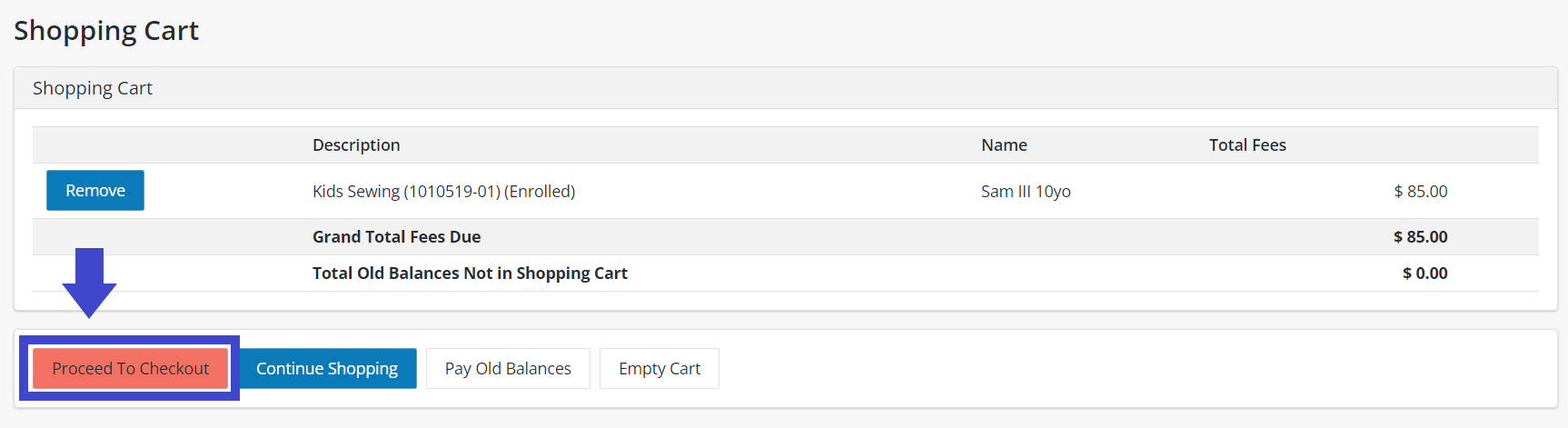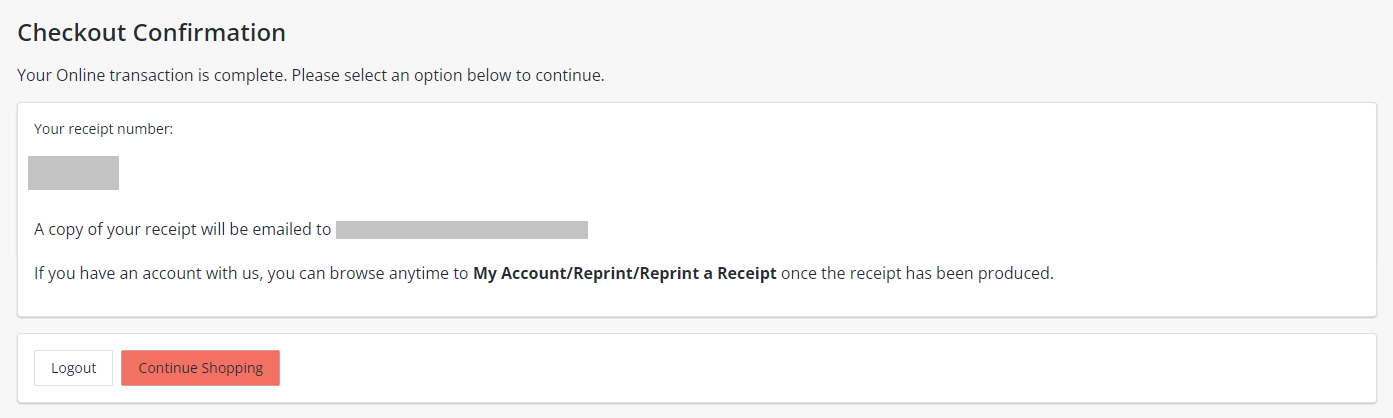Step One:
On this screen you will see the available classes. Locate your class of interest.
- To register, please check the preferred box at the left. If selected properly, the box will turn red with a check mark indicating the class has been selected. Please note: You may select one or multiple classes.
- Classes that are available will show as green in the availability column.
- Classes that are unavailable will show as red in the availability column.
- After selecting your class, click “Add to Cart.”
Step Two:
To login, enter the username and password you created when you received your Summerlin resident ID card. If you cannot recall this information, please select “Forgot Username” and/or “Forgot Password” located at the bottom of the page.
*To login into the WebTrac system, you must have an active Summerlin resident ID card issued as of April 2018 and Email address on file. (Renter ID cards are active for one year from date of issue.) If you don’t have an active ID card and/or Email on file with us, or if our data fails to match your responses, please contact The Summerlin Council at (702) 341-5500 during business hours for assistance.
Step Five:
This screen will show you the class(es) selected for purchase. If the selection is correct, click “Proceed to Checkout.”
- To add an additional household member, choose “Continue Shopping” to go back and add another household member.
- If you do not want the classes selected and wish to make a new selection, choose “Empty Cart” and start over.
Step Six:
On the payment processing screen, you will see a summary of charges.
- Please review your balance(s).
- Choose your payment method.
- Make sure your customer information is completed.
- Please fill out your payment information.
- Make sure to check the “I’m not a robot” box.
Click “Continue.”
Once submitted, you will be sent a confirmation receipt via your Email.