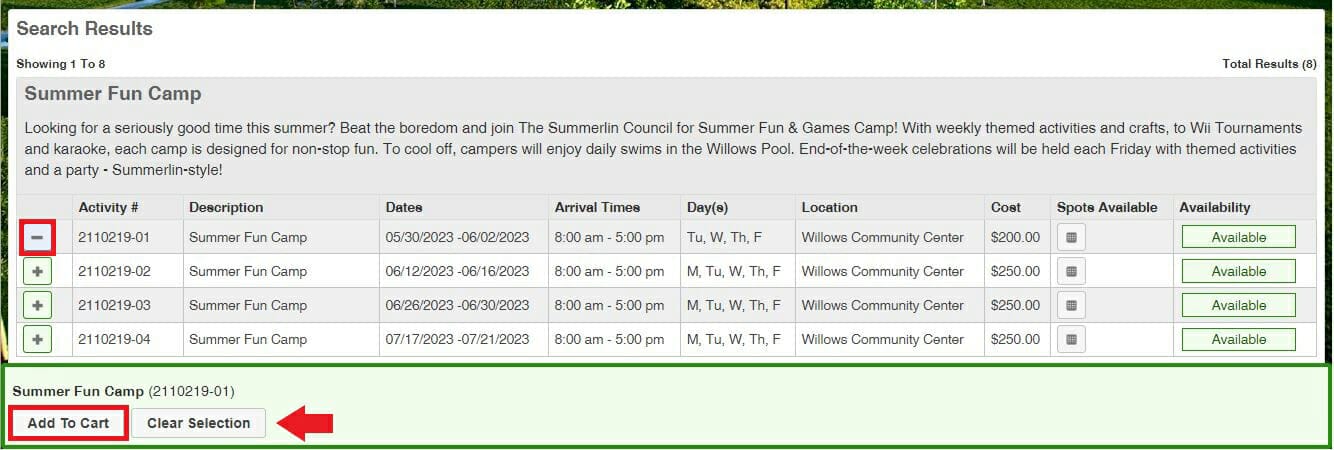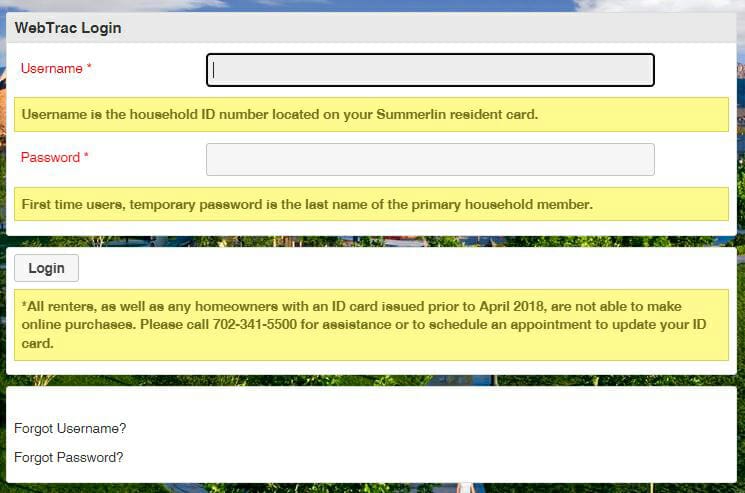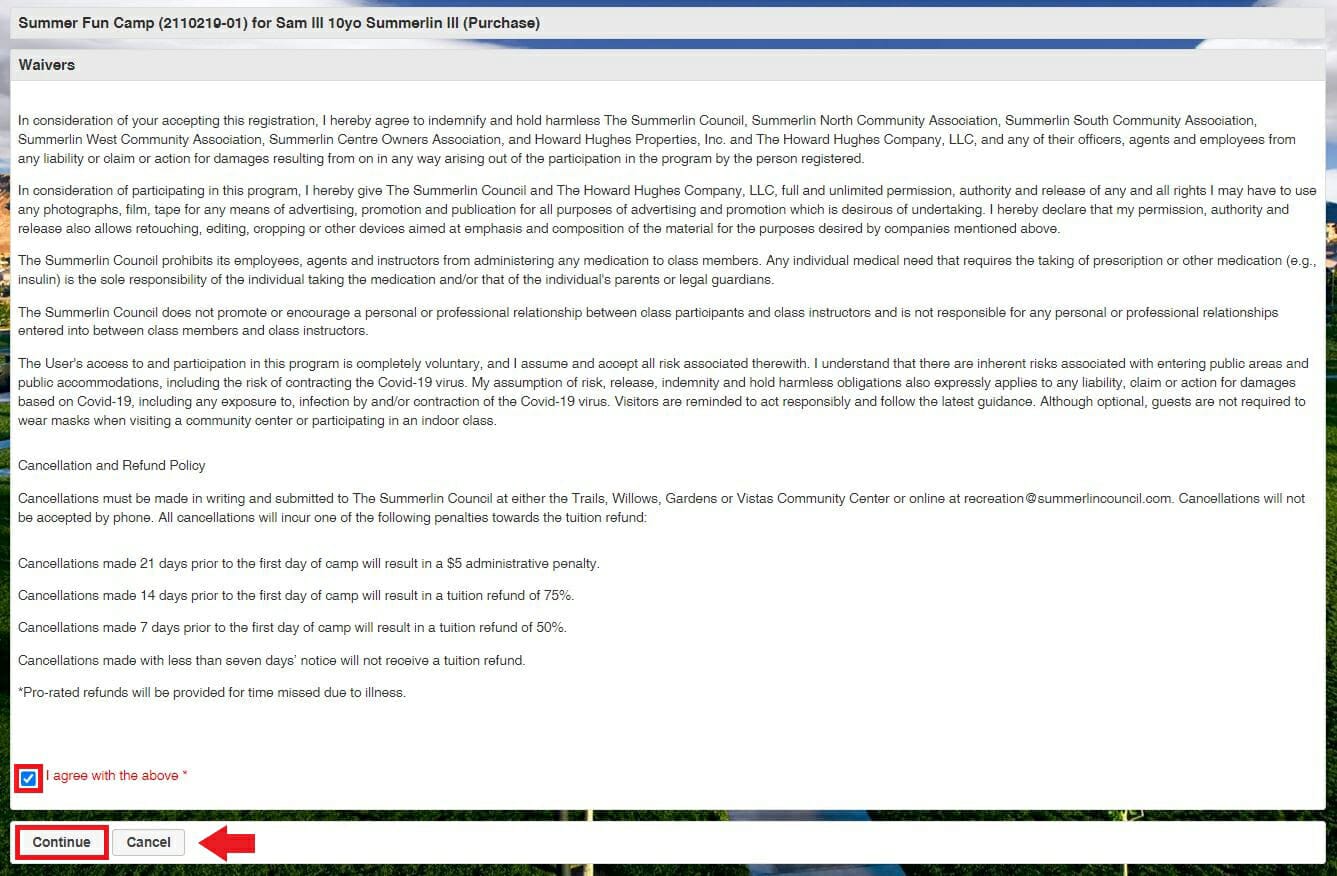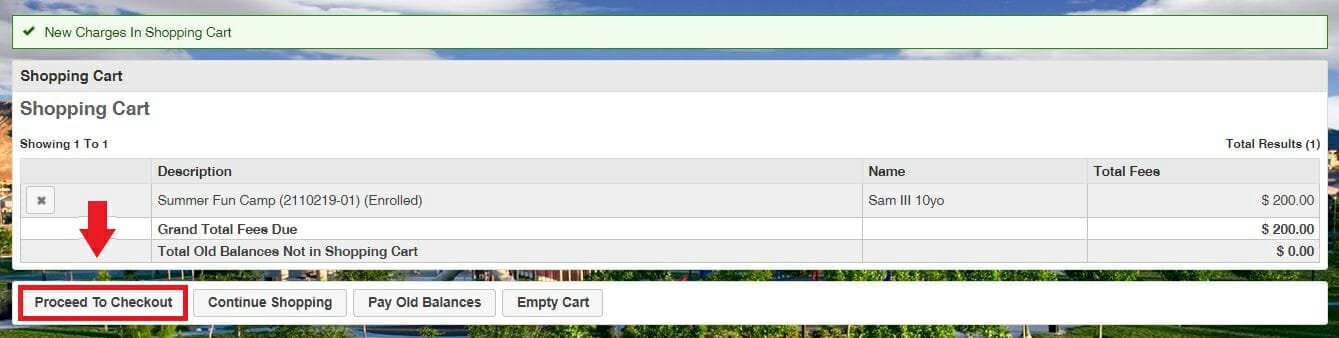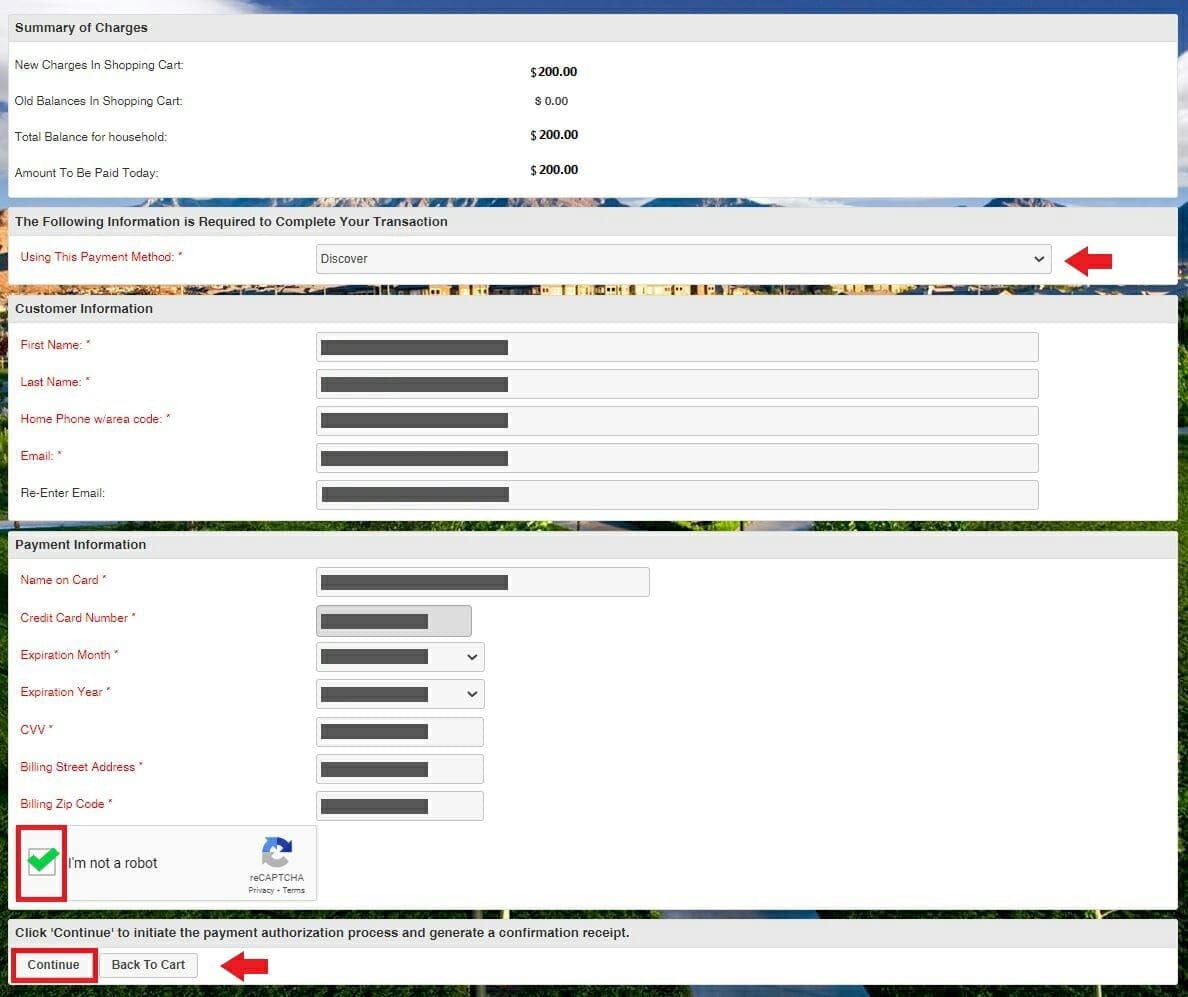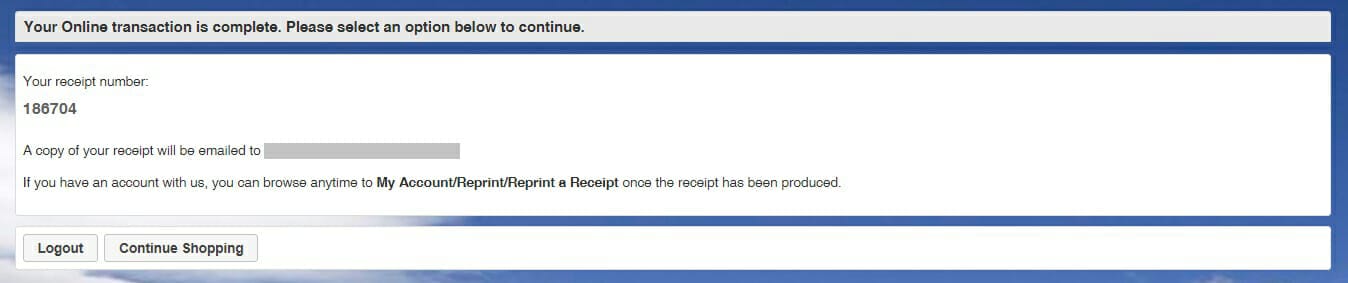Step One:
On this screen, you will see the camps available. Locate the camp(s) in which you want to participate.
- To register, please click the “+” sign at the left. If selected properly, it will change into a “-” indicating the camp has been selected.
- The availability column will show as green if space is available.
- The availability column will show as red if the event is unavailable.
- After selecting the camp, click “Add to Cart.”
Step Two:
To login, enter your Summerlin Household ID# and last name of the primary household member to continue:
- Username – Summerlin Household ID# found on the front of your Summerlin Membership Card (issued beginning April 2018*).
- Password
- Owners – The first time you log into the system, your password is the last name of the primary member.
- Renters – The first time you log into the system, please call (702) 341-5500 for assistance.
*All renters and any homeowners with an ID card issued prior to April 2018 are not eligible. Please call (702) 341-5500 for assistance or to schedule an appointment to update your ID card.
(This page will not display if already logged in.)
Step Five:
This screen will show you the camp(s) selected for purchase. If the selection is correct, click “Proceed to Checkout.”
- To register another individual, choose “Continue Shopping” to go back and add another household member.
- If you do not want the camp selected and wish to make a new selection, choose “Empty Cart” and start over.
Step Six:
On the payment processing screen, you will see a summary of charges.
- Please review your balance
- Choose your payment method
- Make sure your customer information is completed
- Please fill out your payment information
- Make sure to check “I’m not a robot” box
Click “Continue.”
Once submitted, you will be sent a confirmation receipt via your Email.