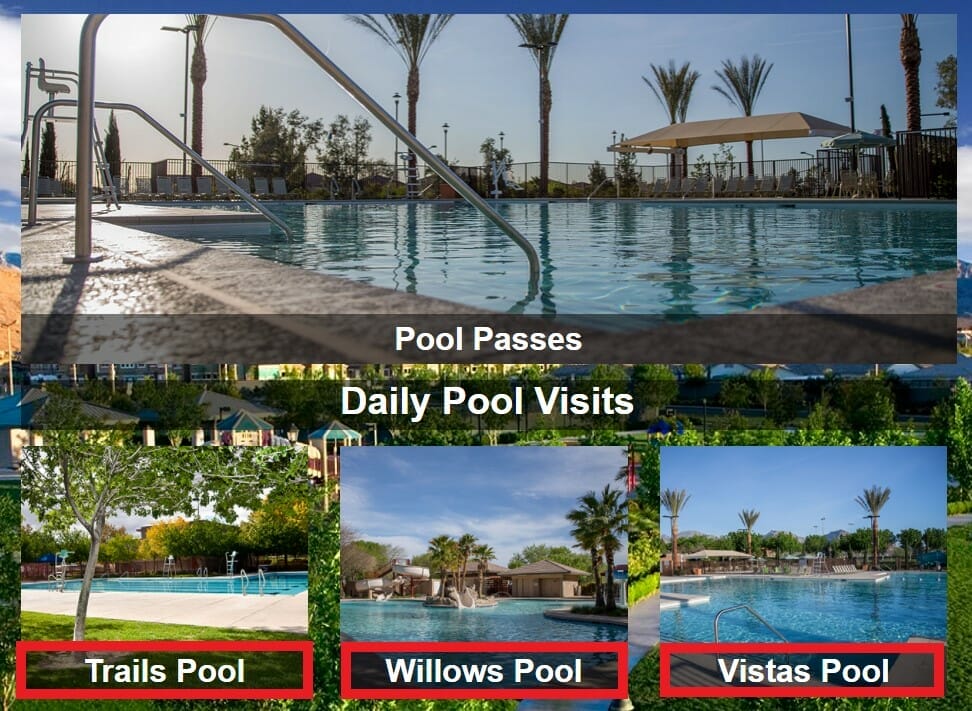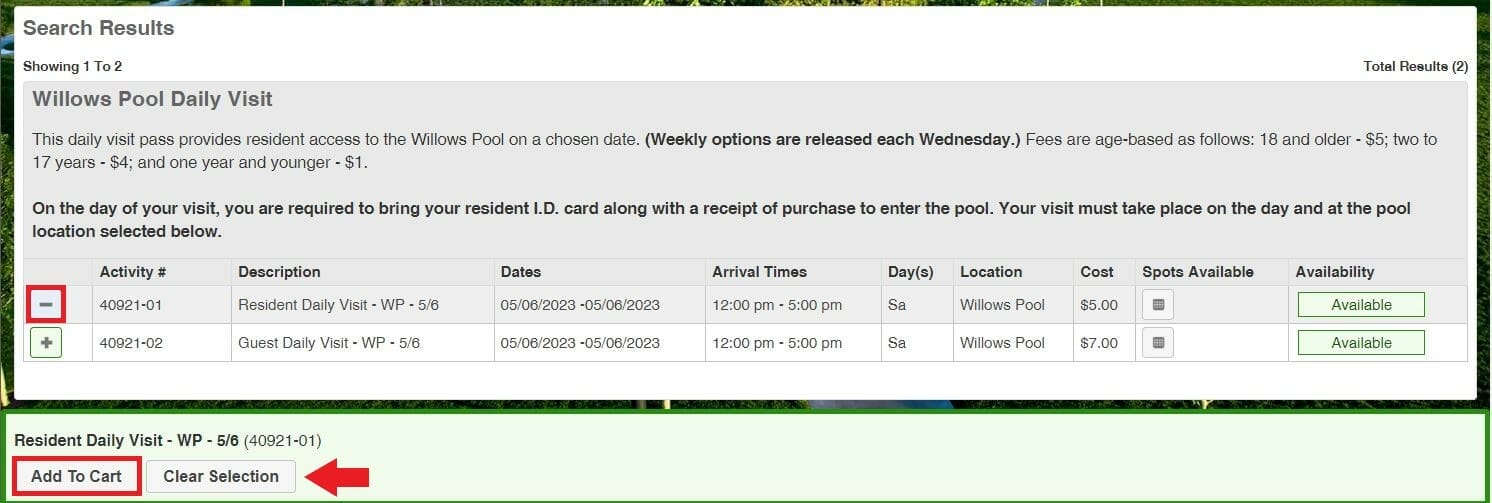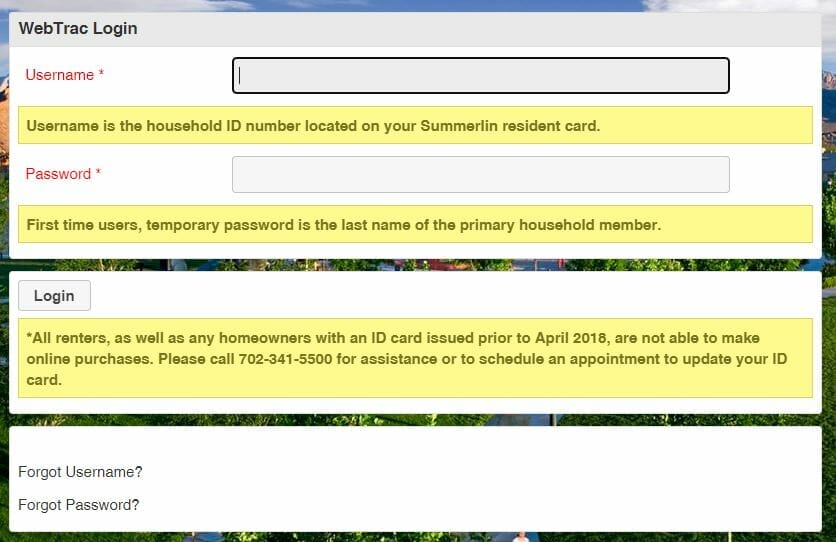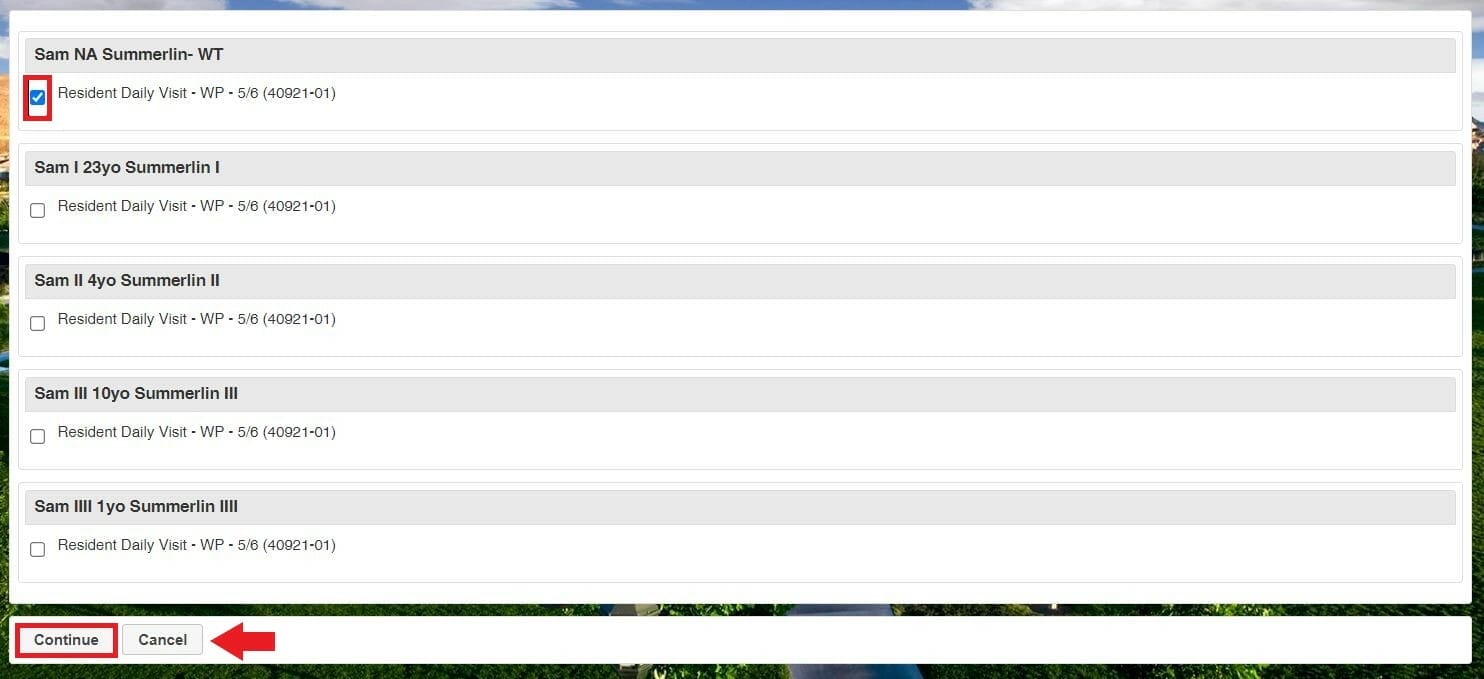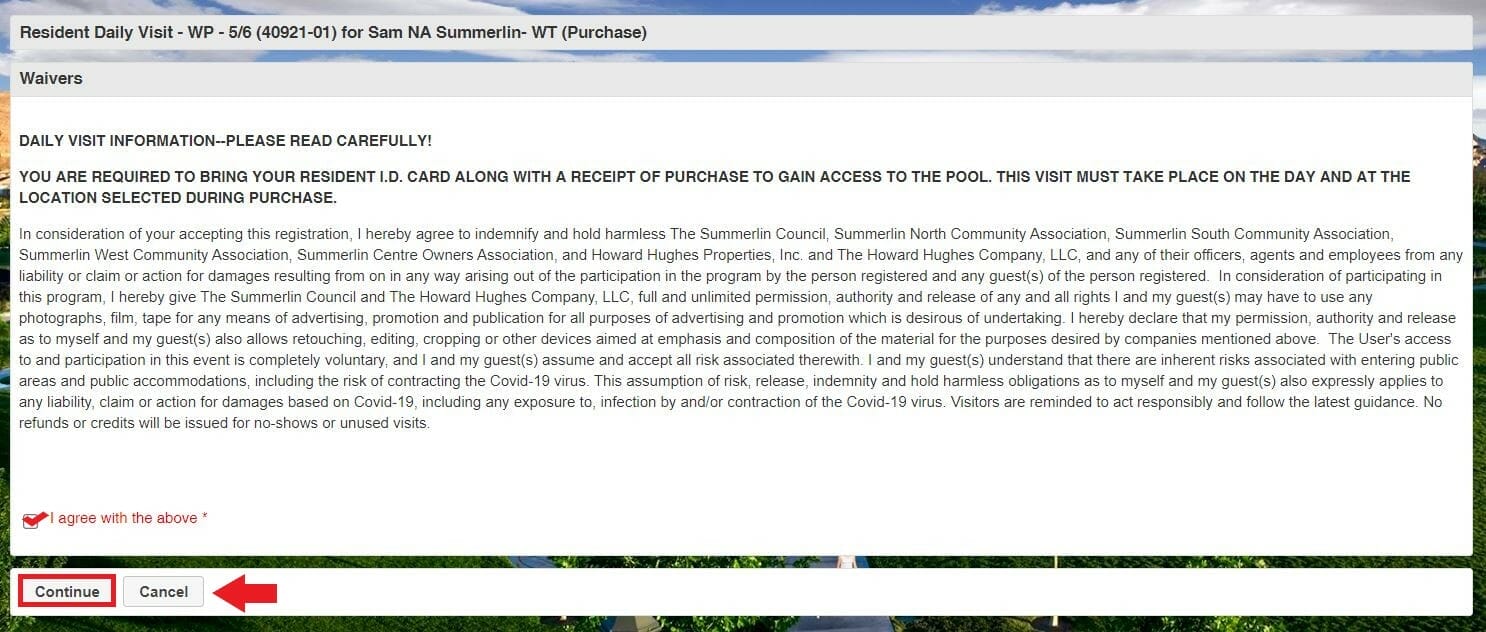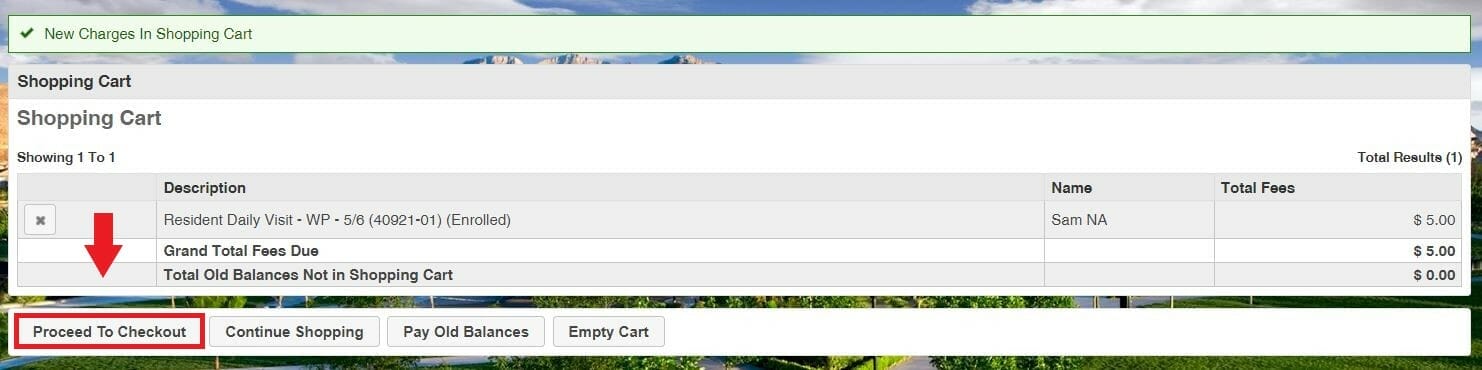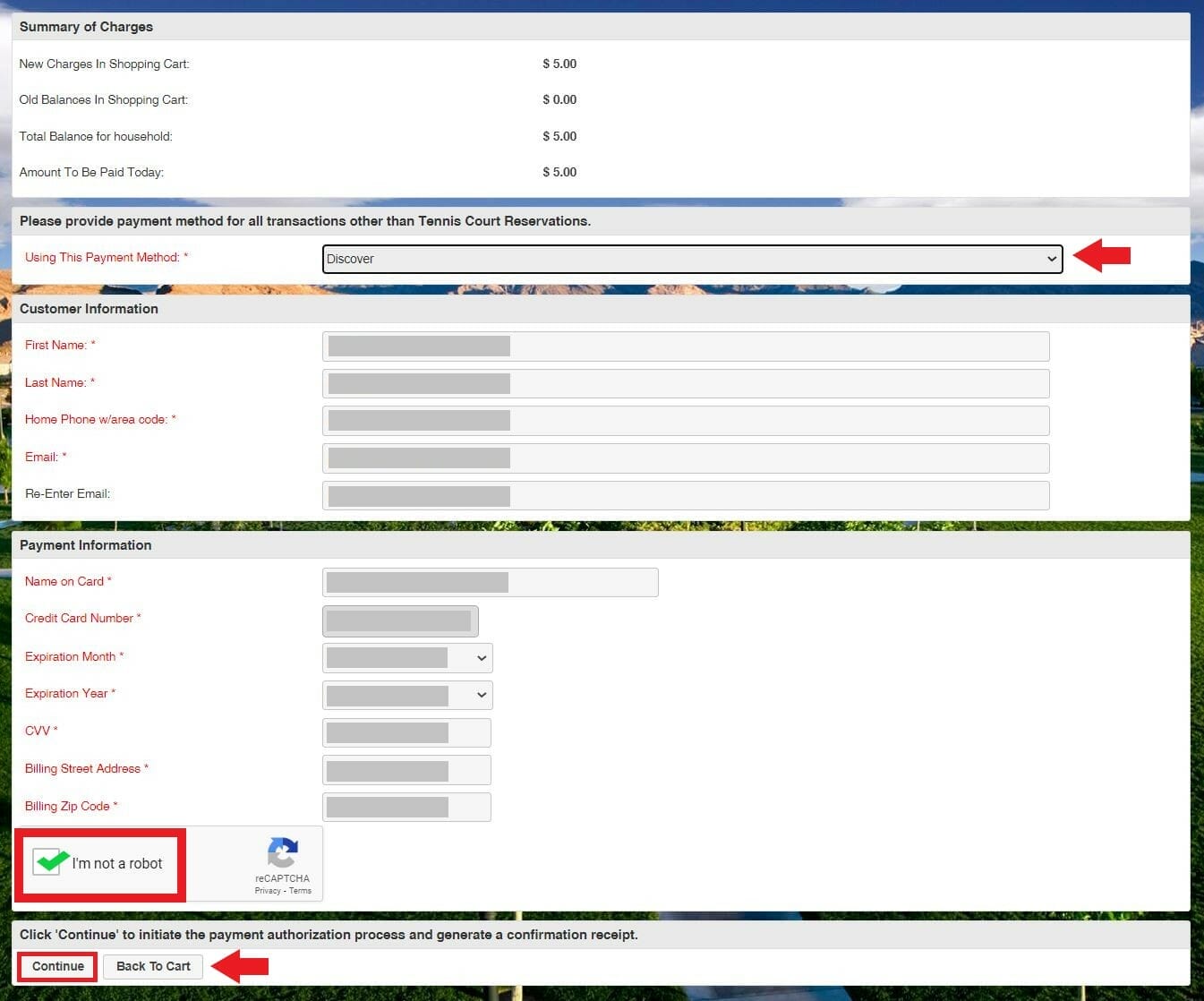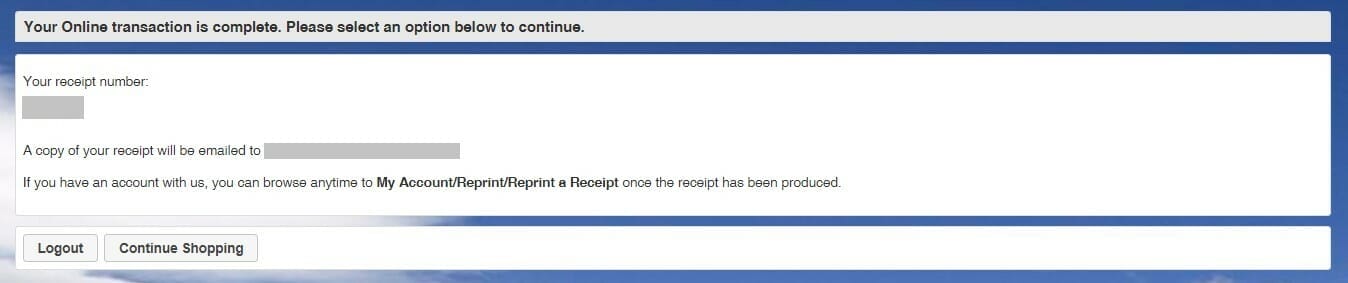Step Two:
On this screen, you will see the daily visits available. Locate the day you wish to attend the pool.
- Dates that are available will show as green in the availability column.
- Dates that are unavailable will show as red in the availability column.
- When you locate the daily visit you are interested in purchasing, please click on the “+” sign at the left. If selected properly, it will change into a “-” indicating the activity has been selected.
- After selecting your daily visit(s), click “Add to Cart.”
Step Three:
To login, enter your Summerlin Household ID# and last name of the primary household member to continue:
- Username – Summerlin Household ID# found on the front of your Summerlin Membership Card (issued beginning April 2018*).
- Password
- Owners – The first time you log into the system, your password is the last name of the primary member.
- Renters – The first time you log into the system, please call (702) 341-5500 for assistance.
*All renters and any homeowners with an ID card issued prior to April 2018 are not eligible. Please call (702) 341-5500 for assistance or to schedule an appointment to update your ID card.
(This page will not display if already logged in.)
Step Six:
Review the daily visit(s) selected for purchase. If correct, click “Proceed to Checkout.”
- To add a daily visit for an additional household member, you may choose “Continue Shopping” to go back and select another household member.
- If you do not want the selection made, you may choose “Empty Cart” and start over.
Step Seven:
On the payment processing screen, you will see a summary of charges.
- Please review your balance
- Choose your payment method
- Make sure your customer information is completed
- Please fill out your payment information
- Make sure to check “I’m not a robot” box
Click “Continue.”
Once submitted, you will be sent a confirmation receipt via your Email.
Last Updated on April 7, 2023 @ 2:48 PM